How to Know if Someone Read Your Email (Detailed Guide)

You sent an important email and are waiting for a reply. You checked your inbox a couple of times, and it’s empty. A few days passed, and you’re wondering whether your email was lost, got into the junk folder, or just was ignored.
Should you send a new email now and change the subject line to get noticed? Or it’s better to write a follow-up asking whether the person had an opportunity to check your last email?
Fortunately, there are two easy-to-implement solutions that can help you to know whether your email has been opened and read:
- Request read receipts.
- Use email tracking tools.
In this guide, we’ll discuss how these solutions work and how you can utilize them. We will discover some of the pros and cons of using read receipt requests and email tracking tools. After reading this guide, we are sure that you’ll never have to ask yourself again how to know if someone read your email.
1. Request a read receipt
• The pros and cons of read receipts
• How to request a read receipt in Gmail
• How to request a read receipt in Outlook
2. Use email tracking tools
• How email tracking tools work
• The pros and cons of email tracking tools
• How to track email opens with MailTracker
1. Request a read receipt
A read receipt, sometimes called a return receipt, is a notification confirming that the recipient received and opened your email.

Most popular email providers such as Gmail and Outlook offer the option to request a read receipt when you send an email.
The pros and cons of this method
Request a read receipt method is easy to implement. However, it doesn’t work for all circumstances.
Considering that recipients need to confirm that they received an email, it’s tricky to use this method while doing cold outreach.
Completely cold prospects or people who don’t know you well might not be interested in letting you know whether they read your email or not.
Besides that, in most email platforms, a recipient can opt-out of sending a read receipt, so there’s no guarantee that you’ll get a receipt even though you requested it.
Asking permission with a pop-up might not be well perceived, but this method is more privacy-friendly since you ask consent for the tracking.
Besides that, this method may be the right solution for sending urgent messages to get a quick reaction from the recipient. This way you explicitly ask to provide feedback, highlighting the importance of such an email. For example:
- When you send a time-sensitive proposal to your prospects or clients, you want to make sure that they read your email before the offer expires.
- When you schedule an emergency meeting with your team, and want to know who has opened your email so that you can call those who missed it.
If you decide to request a read receipt from the recipients, make sure the situation is appropriate and urgent.
A quick summary of requesting read receipts:
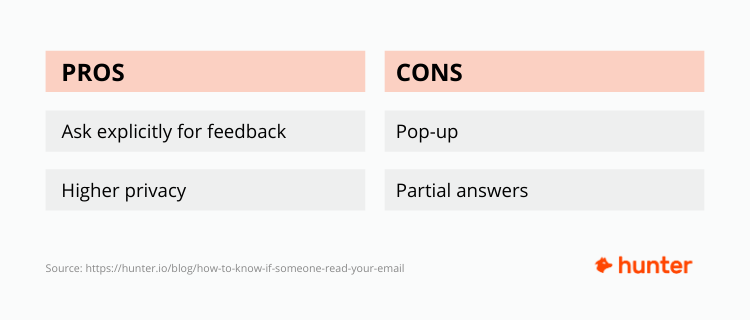
How to request a read receipt in Gmail
In the free version of Gmail (accounts that end in @gmail.com), you can’t request a read receipt. However, this feature is available for Google Workspace users (formerly G Suite).
If you’re a Google Workspace subscriber, you can turn on read receipt requests via the Admin Console.
From the Admin console Home page, go to Apps → Google Workspace → Gmail → User Settings. In the Email Read Receipts, specify the senders your users can return receipts to. At the bottom, click Save.
Once the Read Receipt capability is activated, create an email you want to send. Then click the ellipsis in the lower right-hand corner to display a pop-up menu.
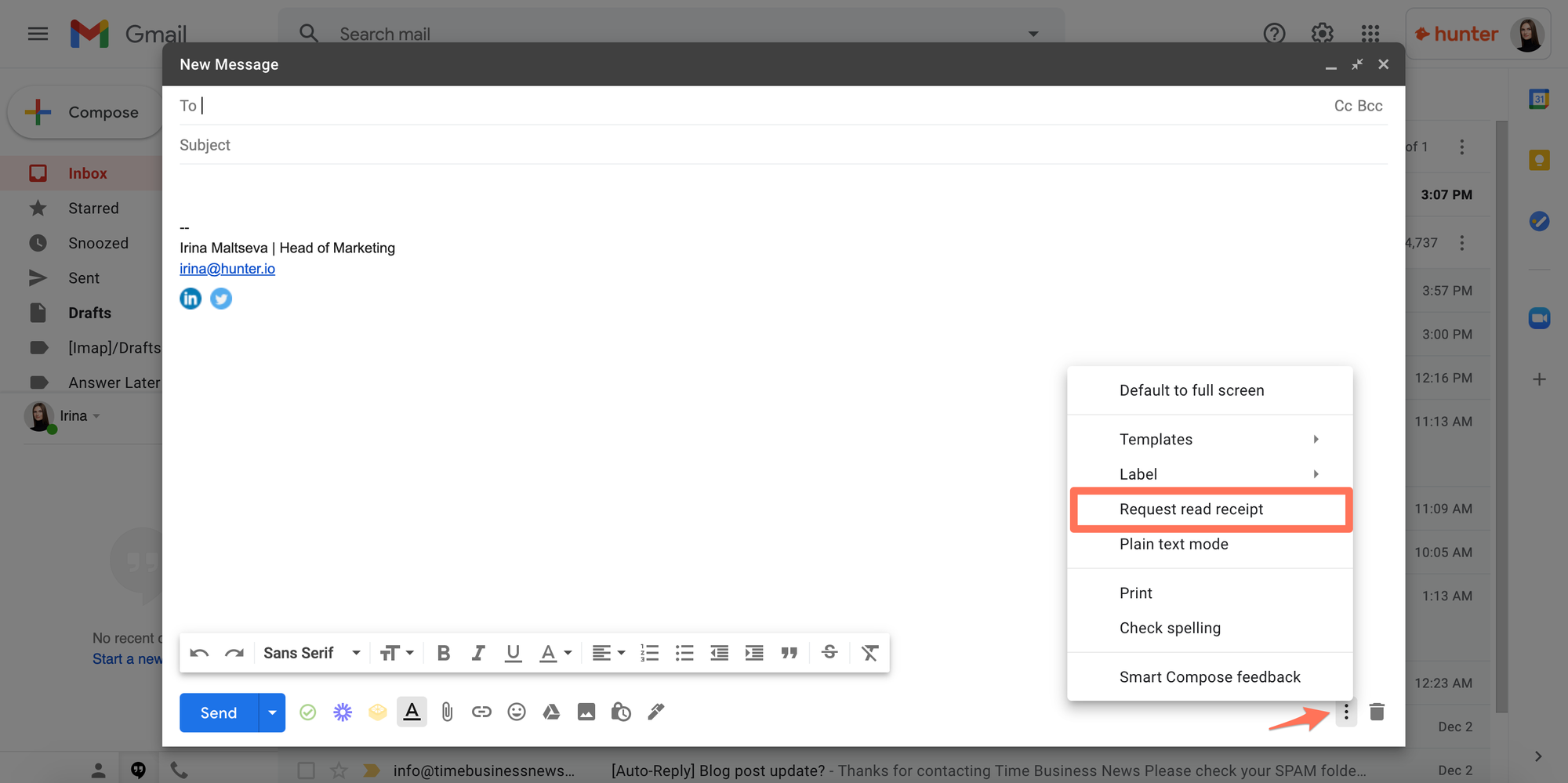
Click the Request read receipt option from the pop-up menu and send your email. The recipients will be prompted to send a read receipt when they open your email.
From your side, you will receive a similar message below your email letting you know when it was opened:

How to request a read receipt in Outlook
Outlook makes requesting a read receipt super simple. You don’t need to set it up in advance—this feature is available for all Outlook users by default.
When you ready to send your email, click on the email icon, and you’ll see two options:
- Request a Delivery Receipt (you’ll be notified once your email has been delivered).
- Request a Read Receipt (you’ll be notified once your email has been read if your recipient responds Yes to the prompt on the pop-up)
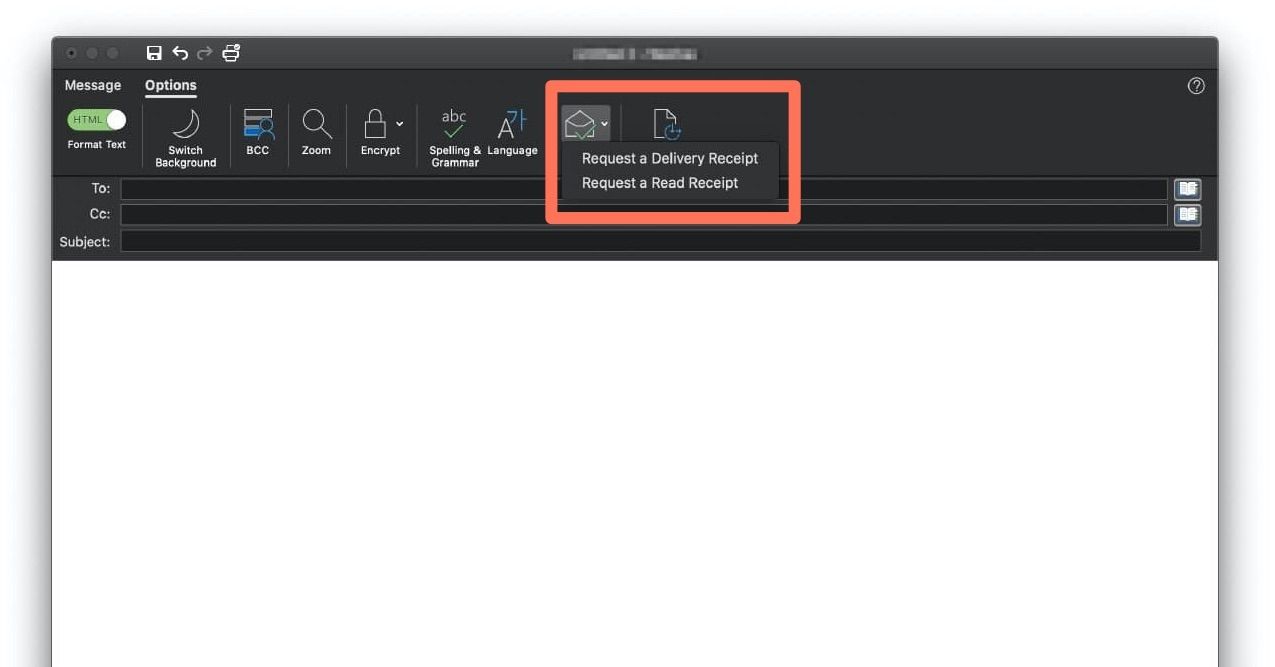
2. Use email tracking tools
Email tracking tools also help tracking email opens, but they’re more than just read receipt requests. Most email tracking tools can show who reads and clicks your emails, how many times, and when.
How email tracking tools work
Email tracking tools add an invisible image of one pixel inside the emails. The image is loaded when the recipient opens an email, allowing the sender to know when the email is opened.
Other information can be collected when the pixel is loaded, such as the browser or device used or the user’s location.
The pros and cons of email tracking tools
If you use email tracking tools to know if someone read your email, recipients are not notified whether or not you track interactions with the email.
This is probably one of the most significant benefits of email tracking tools in comparison to read receipts. You can send and track cold emails to improve your campaigns’ performance. At the same time, you won’t bother your recipients with additional read request pop-ups (which could be annoying in similar situations).
Besides that, email tracking tools can provide you with context and valuable insights about your emails’ interactions. You can use these insights to strengthen your outreach by, for example, prioritizing follow-ups to those who opened your emails multiple times during the day or week.
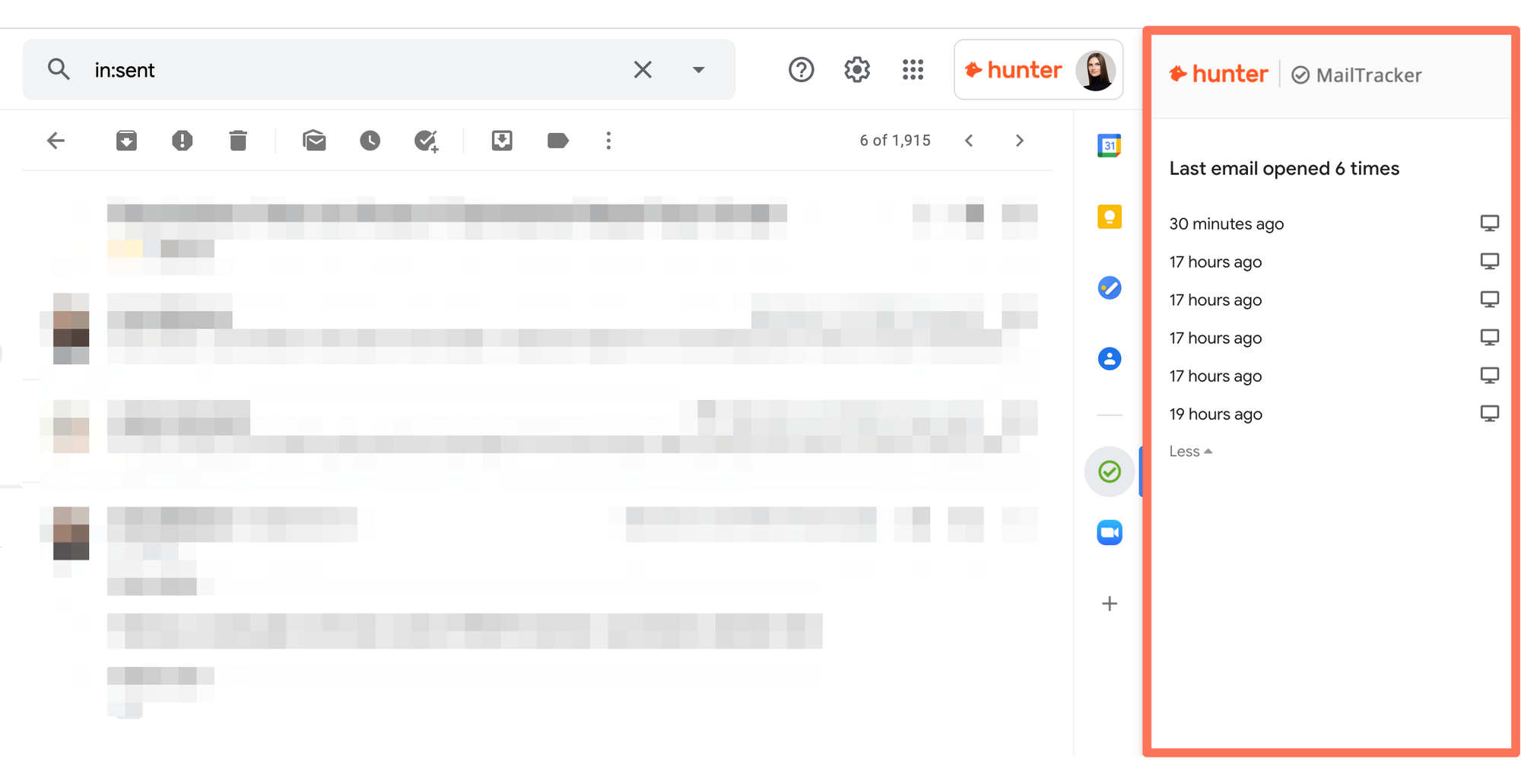
You can also send more targeted follow-ups when you know exactly how your prospects interacted with emails. For example, it doesn’t make sense to send a follow-up to someone who hasn’t had an opportunity to read your initial email.
At the same time, there is a downside of using email tracking tools. In some cases, your emails may be read, but email tracking tools will not notify you about it. There are two common reasons why this could happen:
- Some email clients might block the images in emails from being downloaded or displayed. Since the tracking works by adding an invisible image to the emails, it disables the tracking. Most email clients allow users to define this behavior in their settings, but it’s usually not set by default.
- Some additional browser extensions or software products can also block the loading of the tracking pixel.
A quick summary of using email tracking tools:
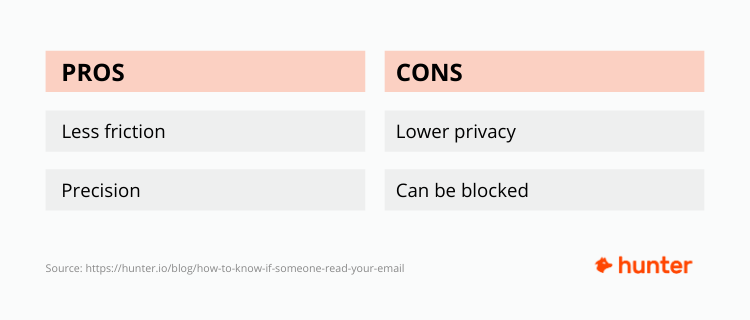
How to track email opens with MailTracker
There are many tools that allow the tracking of email opens, both free and paid.
At Hunter, we’ve built a simple and free email tracking extension called MailTracker, which allows you to know when recipients open your emails.
To start tracking all of the emails sent from your Gmail account, add MailTracker to Chrome by clicking the “Add to Chrome†button:
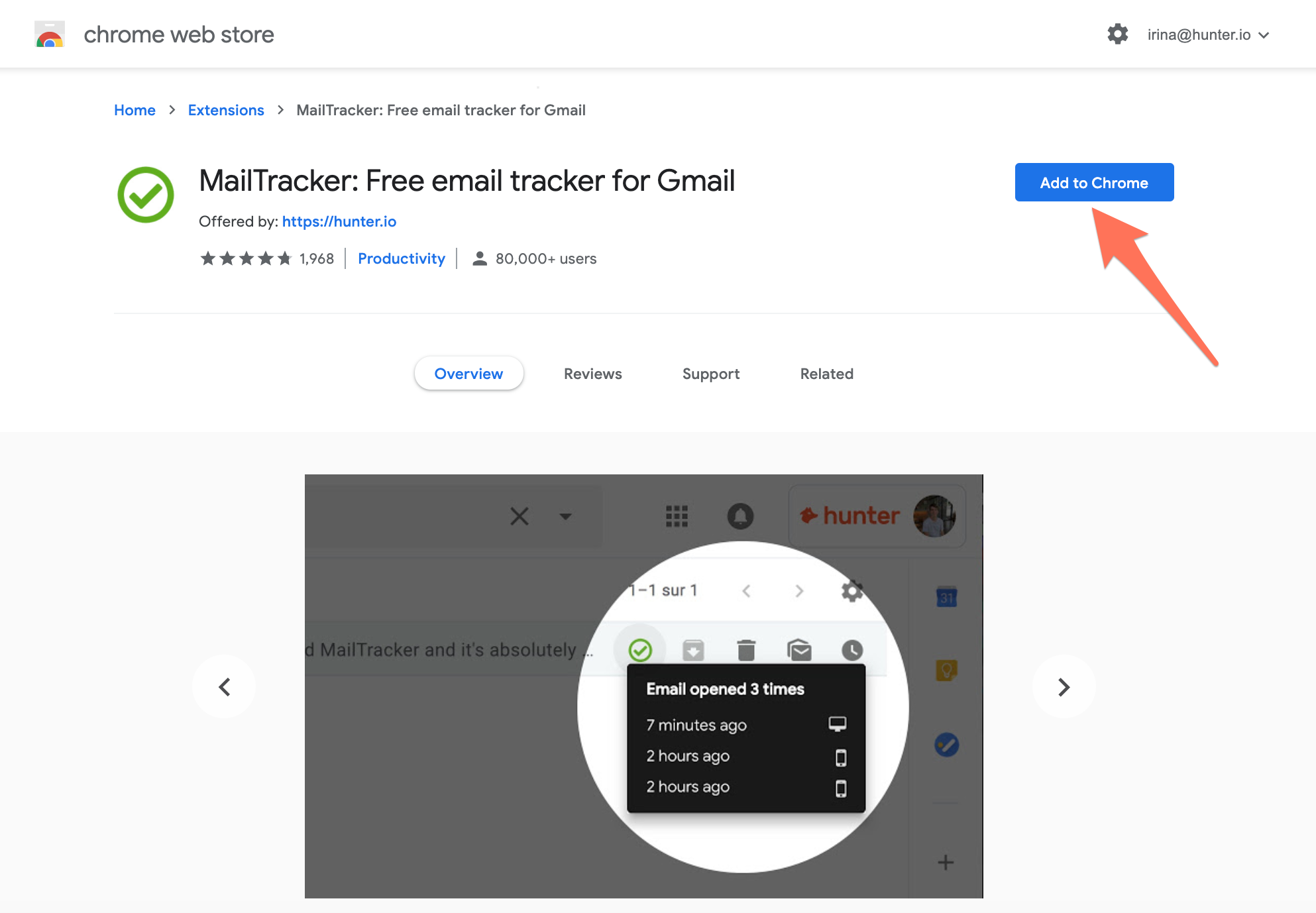
Then sign in with Google to identify your Gmail account:
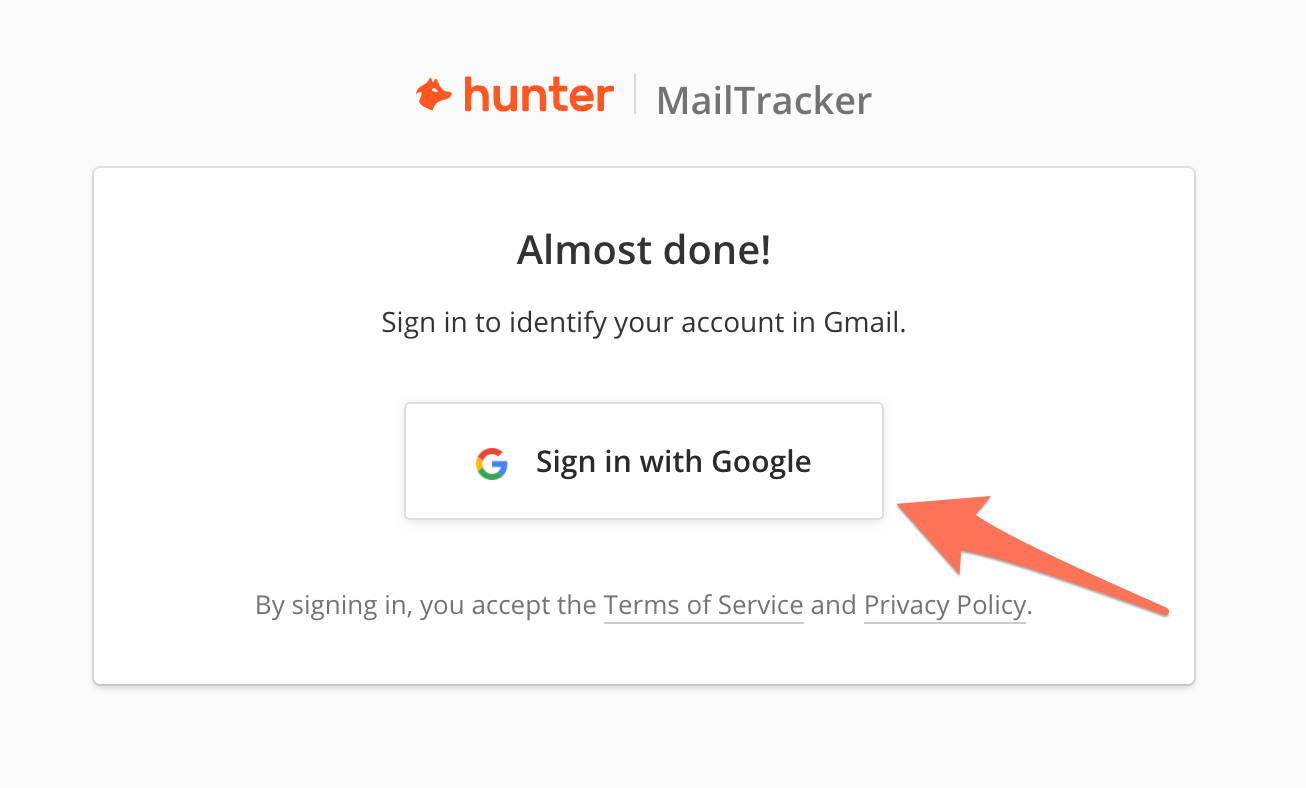
Once the MailTracker is installed, you can create and send your first email. You’ll be able to see information about your email opens in real-time from two different places:
1. In the list of threads with checkmark icons you can see which emails have been read or not.
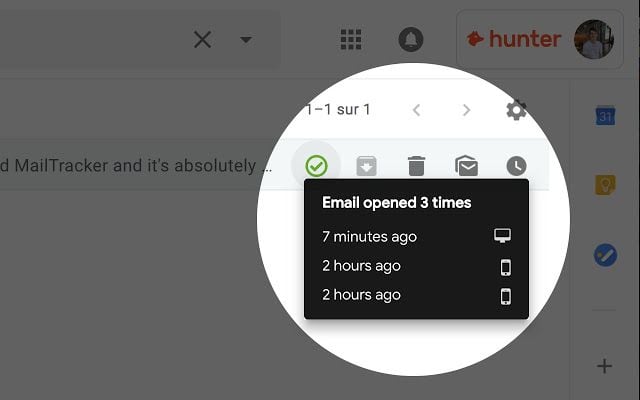
2. In the conversation with the complete history of the email openings and the details.
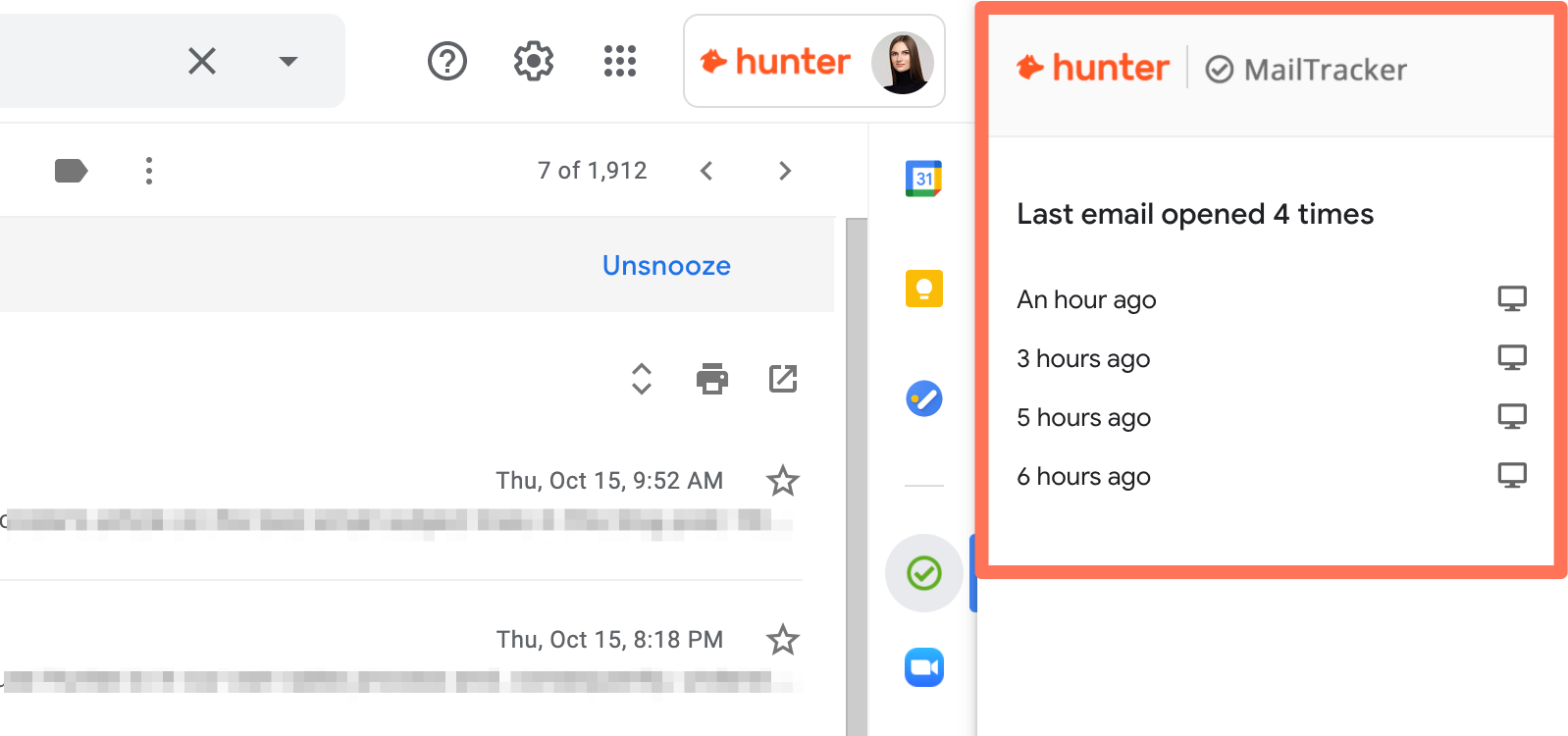
You can always disable or activate tracking from the composition window in your Gmail.
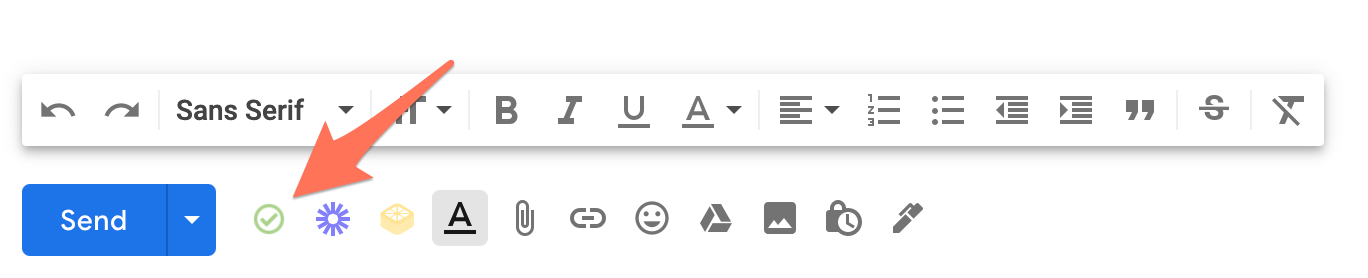
It’s worth mentioning that MailTracker doesn’t read or store your emails. To function, MailTracker only needs to store identification numbers for the tracked emails. Unlike many other tools, MailTracker doesn’t require permission to read and manage your emails in Gmail.
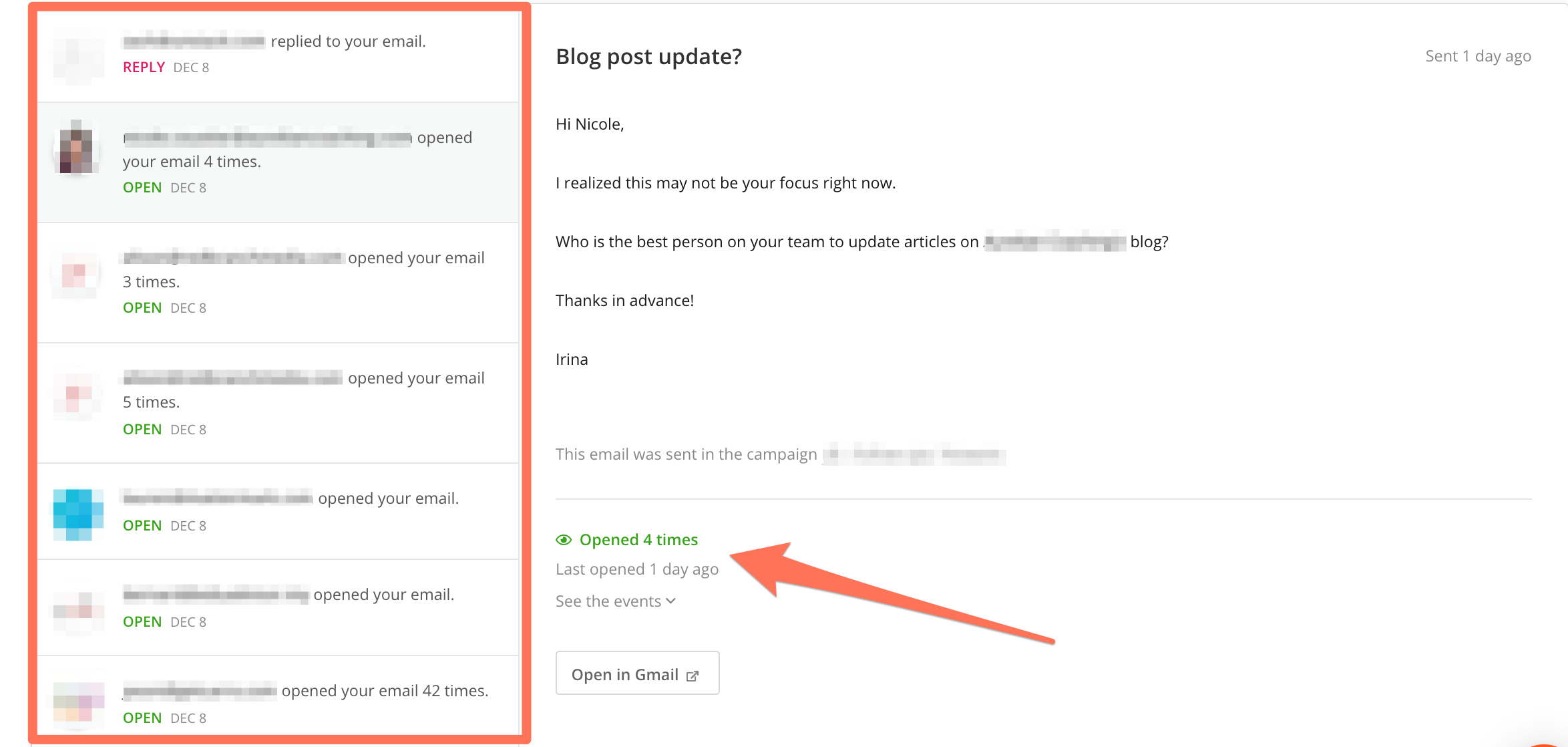
Wrap up
When you need to know whether your email was opened or not, you can use one of the two methods described in the guide: request a read receipt or use email tracking tools.
If you don’t want to install any browser extensions, you can use read receipt requests. In this case, your recipients will always be notified with pop-ups about email tracking. We recommend using this method for only urgent emails sent to your team or those who you know well.
For the cold outreach, email tracking software would be the best option. You don’t notify recipients about tracking and bother them with extra follow-ups. You also get more insights and additional information about interactions with your emails, so you can use it to strengthen your outreach efforts.
______________________________________
This article is written by Irina Maltseva and originally published here
